WordPress
Typebot has a native WordPress plug-in that helps you embed typebots in your WordPress site.
Of course, before using it, you need to create and publish your first typebot.
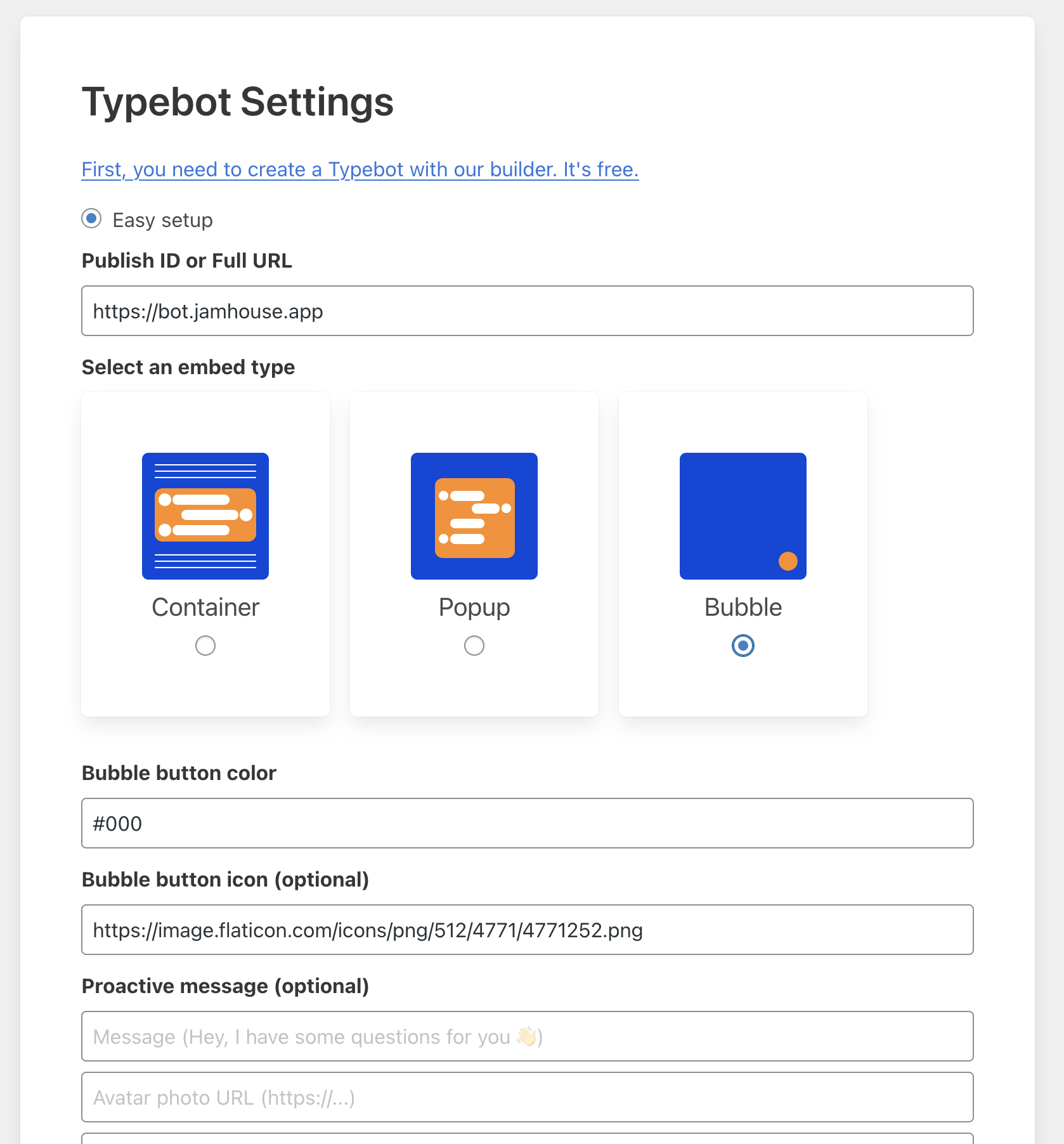
You can either choose to configurate an "easy setup" or "advanced setup".
Easy setup
Container
When choosing "container" and click on "Save" you can then use a typebot shortcode in your page builder. Here is a complete tutorial on how to insert a shortcode.
Here is how it looks like:
[typebot width="100%" height="500px" background-color="#F7F8FF"]
width, height, background-color and url are optionnal.
You should use url parameter only if you need to embed different typebots as containers on your website.
If your typebot appears to have a small height like this:
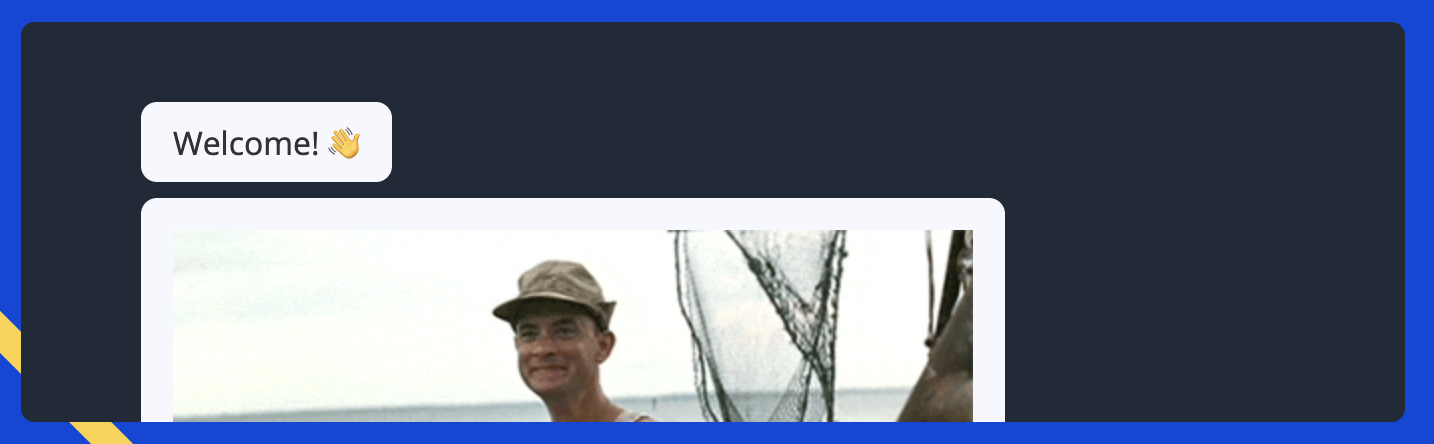
you need to set a fixed height in pixel (500px or 600px is usually a great number).
Popup & Bubble
Fields are self explanatory.
Pages to include separated by a comma
With this field, you can tell the plugin to include the typebot only on specific pages.
Example:
/my-page,/other-page/*: the typebot will appear on these pages:/my-page,/other-page,/other-page/sub/path,/other-page/other/path
Advanced setup
This config allows you to directly paste the code from "HTML & Javascript" instructions in the Share page. So that you can set your own logic if needed.
Here is an example for a bubble config:
<script
type="text/javascript"
src="https://static.typebot.io/typebot-1.0.0.js"
></script>
<script>
const typebot = Typebot.Chat({
publishId: "exemple-lead-gen",
buttonColor: "#0042DA",
buttonIconUrl: "",
loadingColors: {
chatBackground: "#00002e",
bubbleBackground: "#F7F8FF",
typingDots: "#303235",
},
});
</script>
Personalize user experience (Hidden variables)
You can leverage the hidden variables and inject your user information directly into your typebot so that the experience is entirely customized to your user. Here are the available variables from WordPress:
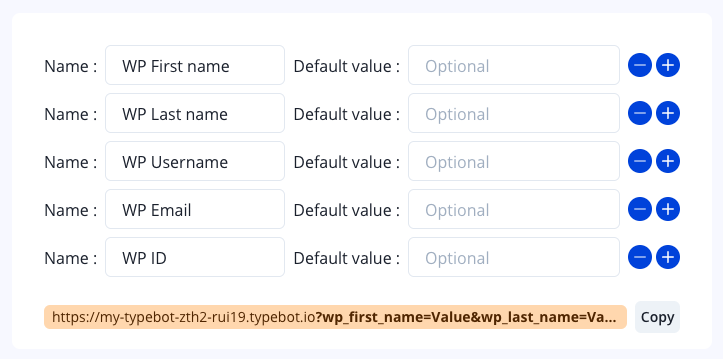
Then you can use these variables anywhere on your typebot. For more informations, check out the Hidden variables doc
Your typebot isn't showing?
You have a cache plugin
Plugins like WP Rocket prevent Typebot to work.
For WP Rocket:
- Go to Settings > WP Rocket > Excluded Inline Javascript:
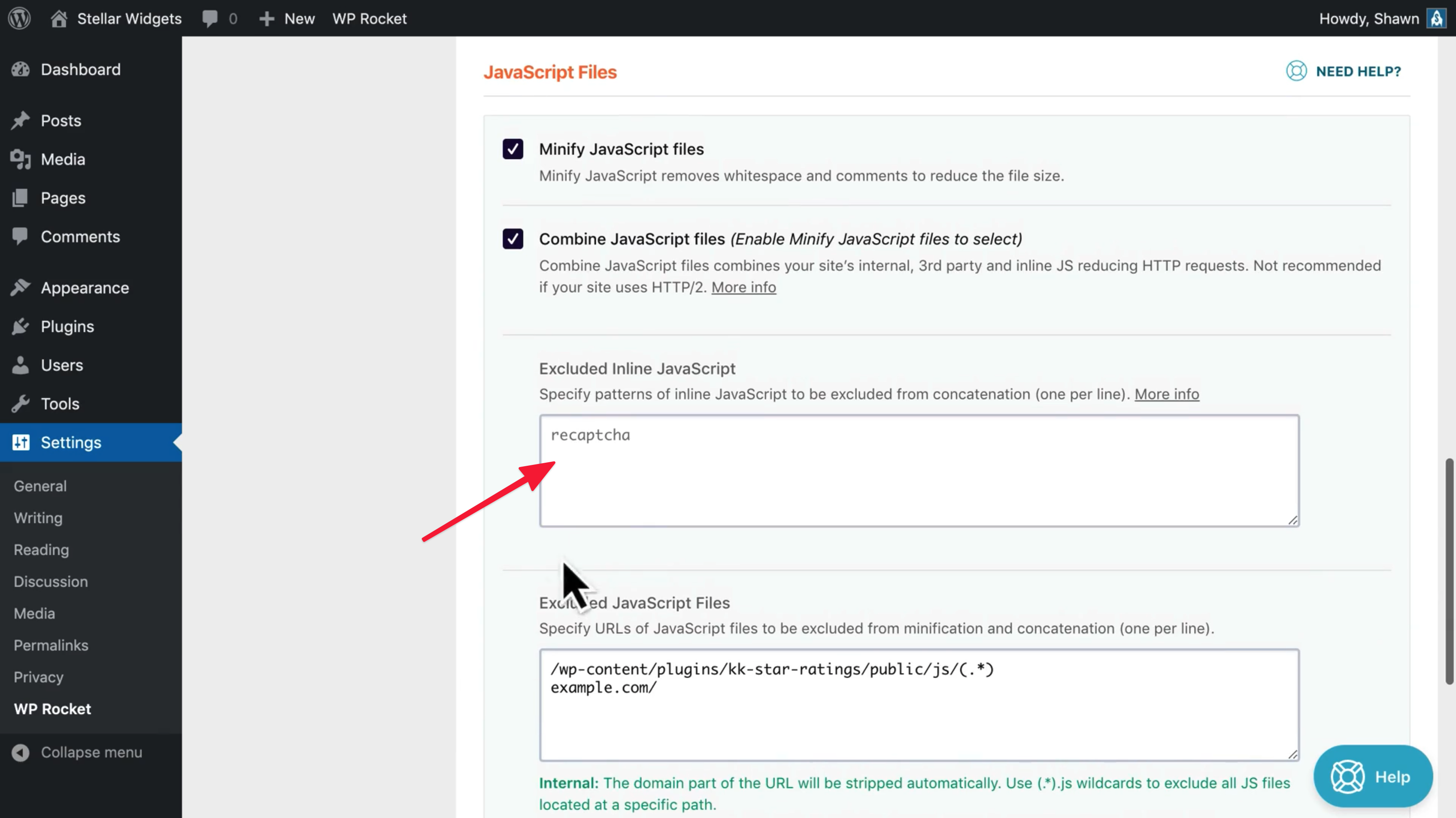
- Type "typebot"
- Save
You have plugin that adds defer attribute to external scripts
You need to add an exception for Typebot in the corresponding plugin config.
Still not working
Contact me on the application using the typebot at the bottom right corner